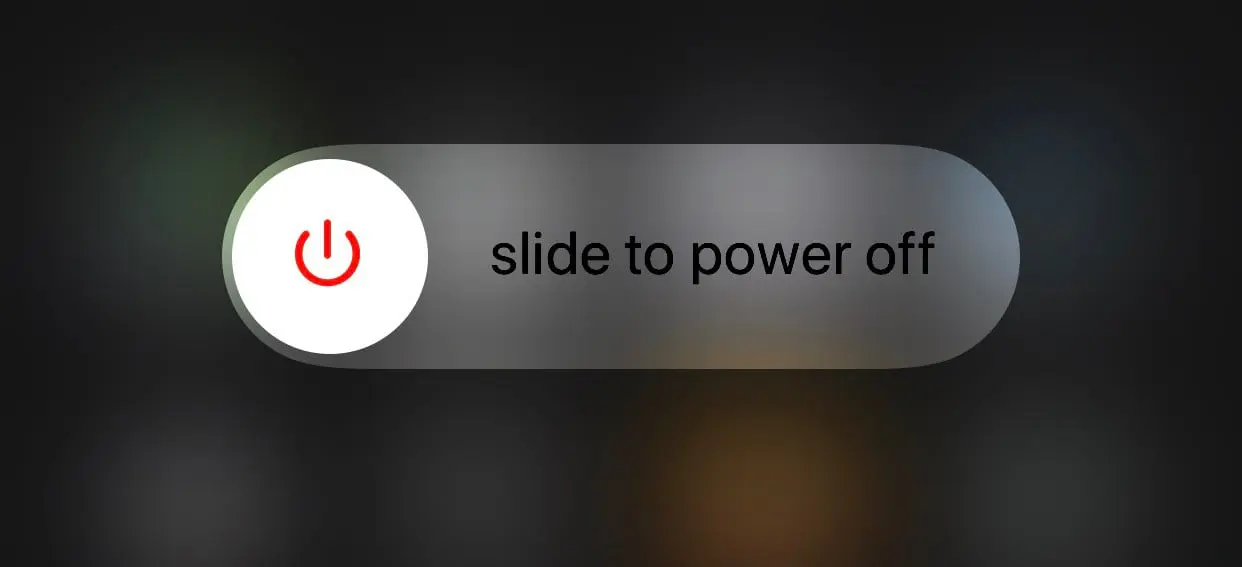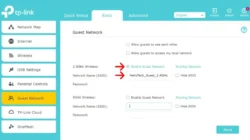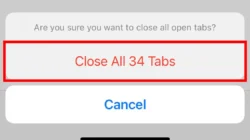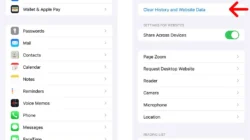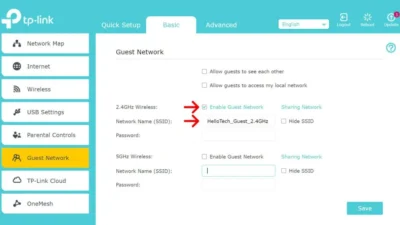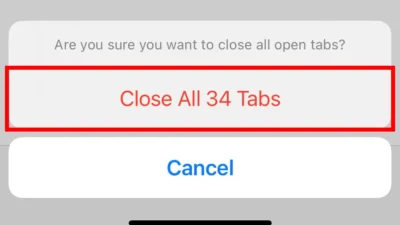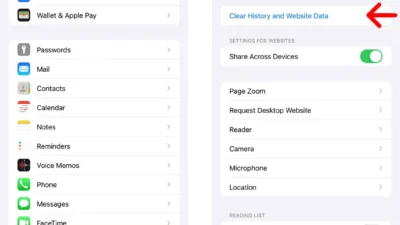Although highly uncommon, iPhones can fall victim to malware and viruses. This scenario typically arises from clicking on dubious links or installing apps from sources other than the App Store. If you suspect your iPhone is infected, here are steps to eliminate the virus from your device.
How To Remove a Virus from iPhone
- Restart your iPhone
- A simple method to remove a virus involves restarting your device. To restart your iPhone, press and hold the power button until a “Slide to Power Off” prompt appears (usually within three to four seconds). Then, slide the knob to the right to power off the device.
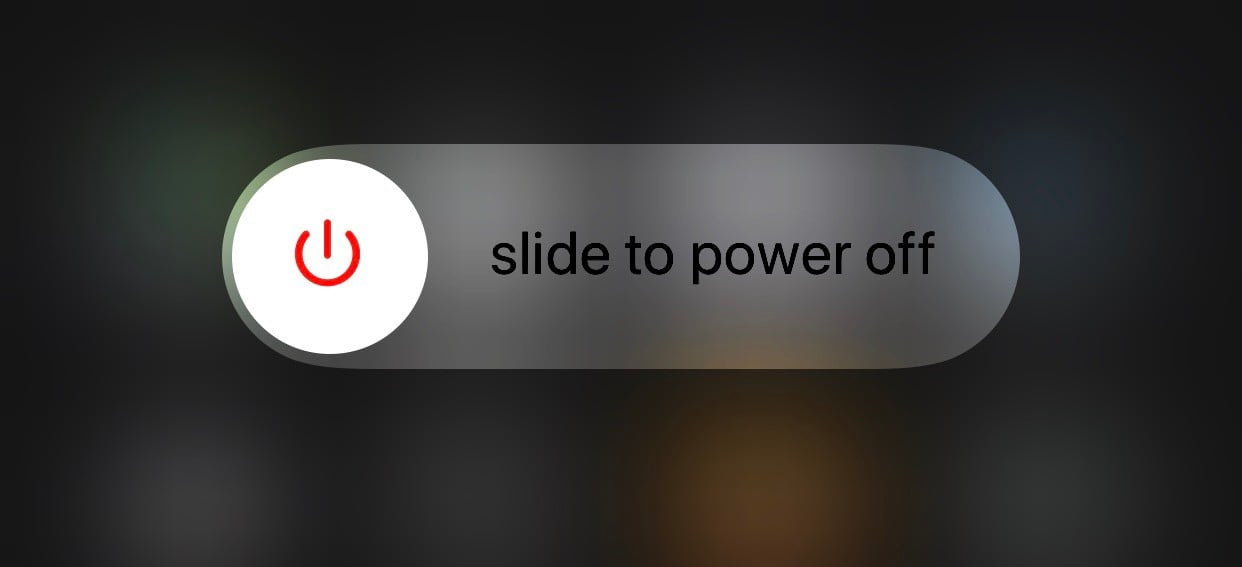
- To turn the device back on, just hold the power button until an Apple logo appears.
- Clear your browsing data and history
- If you suspect that you’ve picked up a virus from clicking on a suspicious link, consider clearing your browser data as a precautionary measure. The virus might be residing in outdated files stored within your Safari application on your phone. To clear your Safari history, navigate to Settings > Safari > Clear History and Website Data. Proceed by tapping “Clear History and Data” upon the pop-up prompt.
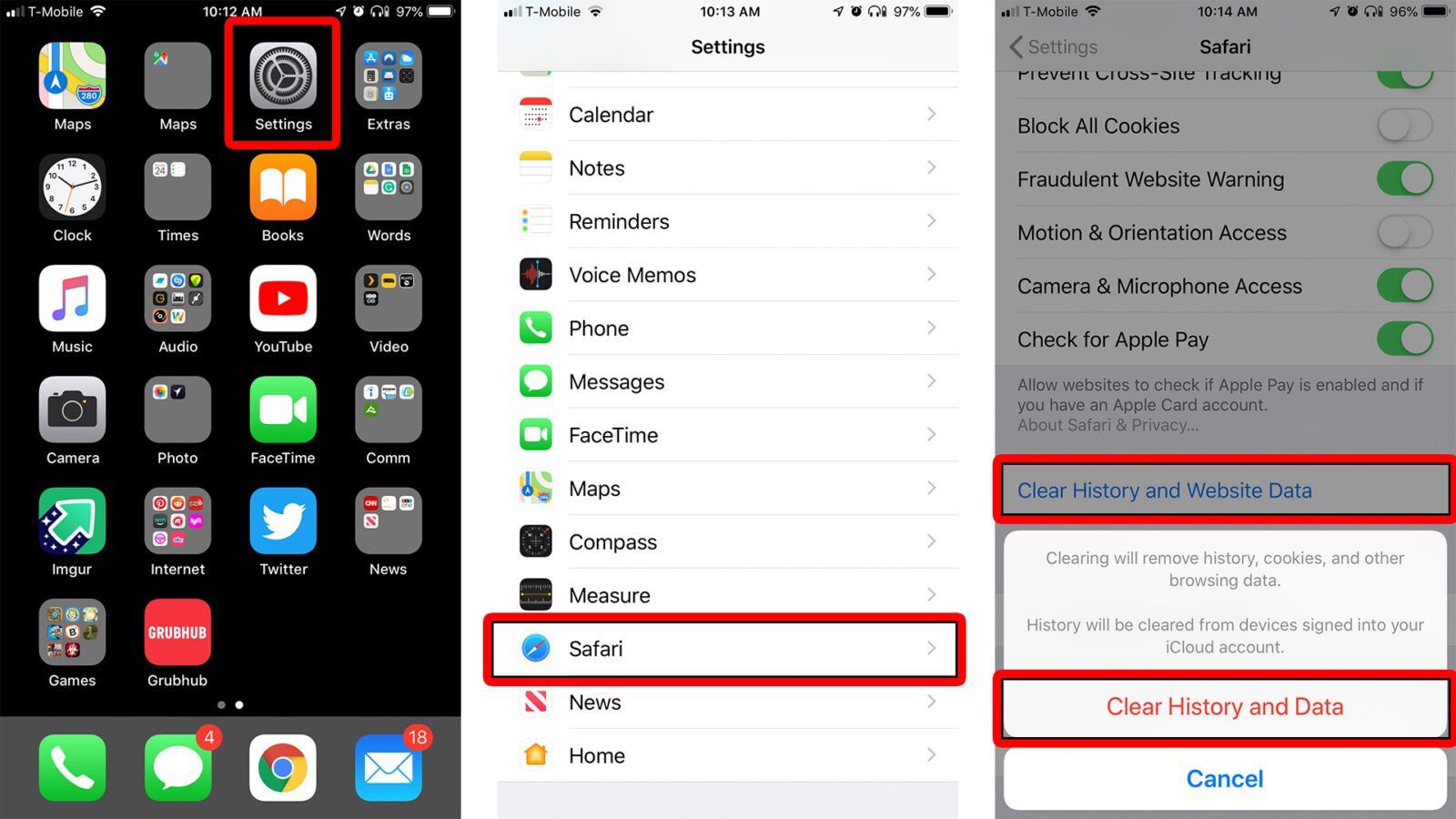
- To clear your cache on an iPhone using a different browser like Chrome or Firefox, refer to our earlier article for guidance.
- Note: Clearing your data and history will not remove any saved passwords or autofill information on your phone.
- Restore your phone from a previous backup version
- To eliminate a virus, consider restoring your iPhone from a previous backup. You can choose to restore from a backup saved on your computer or from a prior version stored on iCloud. If you have backups on your computer, utilize iTunes to restore your device. To enable iCloud backup, navigate to Settings, select iCloud, and ensure that iCloud Backup is activated. Note that if the option appears greyed-out, you won’t be able to restore from a virus-free previous version.
- Reset all content and settings
- If the previous troubleshooting steps have been unsuccessful and you continue to encounter problems, you may consider erasing all content from your iPhone. Navigate to Settings, then General, proceed to Reset, and opt for “Erase All Content and Settings.”
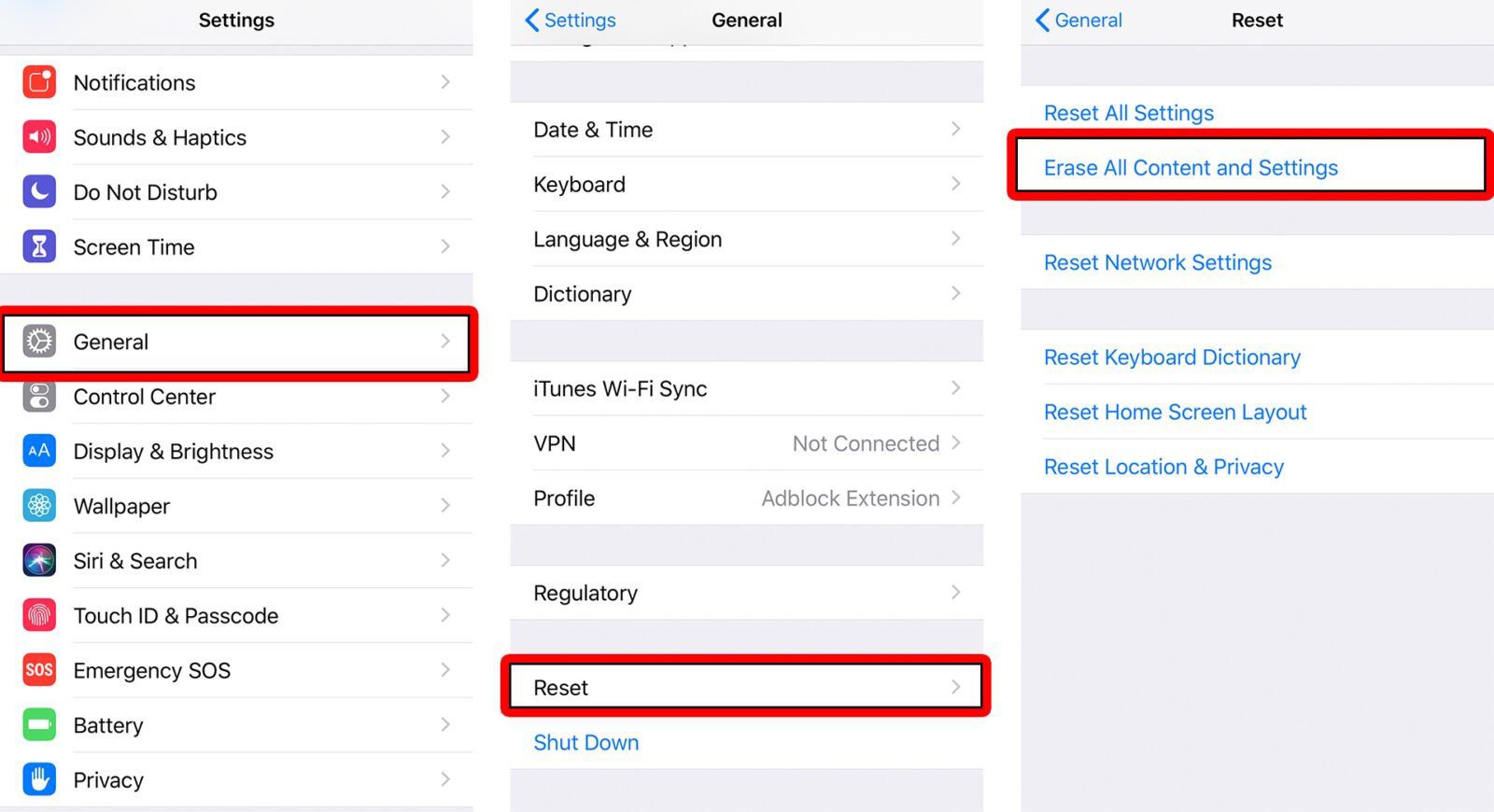
Warning: By selecting this option, you will be deleting all data on your iPhone. Ensure to back up all vital files on your device to prevent the loss of contacts, photos, and other valuable content.
Keep Your iOS Device Secure
After eliminating the virus, it’s vital to safeguard your device from future infections. Taking preventive steps is crucial to prevent viruses from infiltrating your system. Here are two straightforward methods to safeguard your iPhone against viruses:
- Avoid jailbreaking your device to download unauthorized apps. By jailbreaking your iPhone, apps can circumvent default security features, opening the door for viruses and malware to infiltrate your device.
- Ensure your iOS device stays current by promptly downloading updates upon release. Access these updates through Settings > General > Software Update.
Prevention trumps cure, yet swift action is key if your iPhone falls victim to a virus. Prompt removal is vital to safeguard your system from potential harm.
Security is a top priority for Apple. Each App Store app undergoes thorough testing to ensure it’s free of viruses or malware. Apple promptly releases updates to fix any iOS vulnerabilities, highlighting the importance of promptly installing these updates.